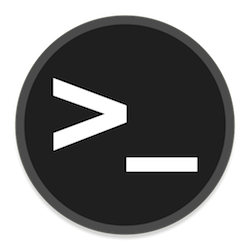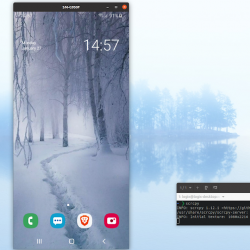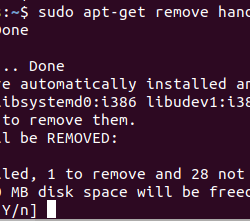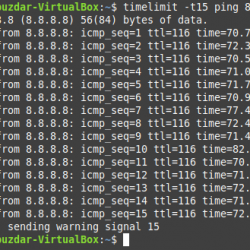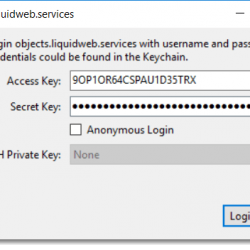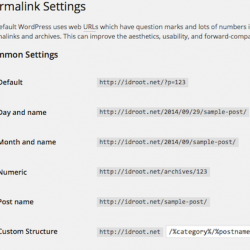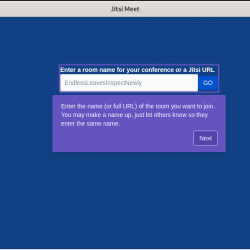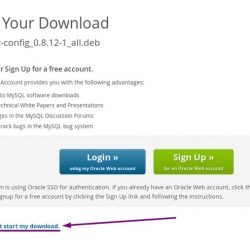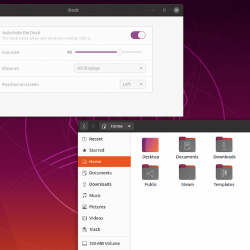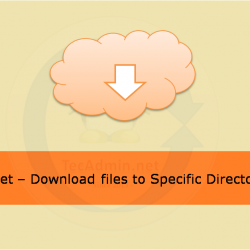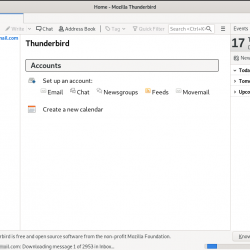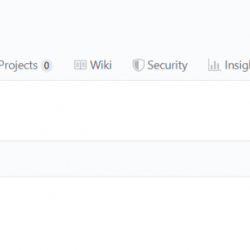在本教程中,我们将向您展示如何在 Debian 11 上安装 Google Chrome。对于那些不知道的人,Google Chrome 是一个简单、安全且速度更快的网络浏览器。 Chrome 可用于 Linux、Android、iOS、Microsoft Windows 和 Mac OS X 操作系统。
本文假设您至少具有 Linux 的基本知识,知道如何使用 shell,最重要的是,您将站点托管在自己的 VPS 上。 安装非常简单,假设您在 root 帐户中运行,否则您可能需要添加 ‘sudo‘ 获取 root 权限的命令。 我将向您展示如何在 Debian 11 (Bullseye) 上逐步安装 Chrome 网络浏览器。
在 Debian 11 Bullseye 上安装 Google Chrome
步骤 1. 在我们安装任何软件之前,请务必通过运行以下命令来确保您的系统是最新的 apt 终端中的命令:
sudo apt update sudo apt upgrade
步骤 2. 在 Debian 11 上安装 Google Chrome。
- 从官方存储库安装 Google Chrome。
现在添加 Google 的 GPG 密钥:
wget -q -O - https://dl.google.com/linux/linux_signing_key.pub | sudo apt-key add -
接下来,将 Google Chrome 存储库添加到您的 Debian 系统:
sudo sh -c 'echo "deb [arch=amd64] https://dl.google.com/linux/chrome/deb/ stable main" >> /etc/apt/sources.list.d/google.list'
最后,使用以下命令安装 Chrome 浏览器 64 位稳定版:
sudo apt update sudo apt install google-chrome-stable
- 从官方页面安装谷歌浏览器。
现在我们下载 Google Chrome 的 Debian 包 .deb 使用 Google 官方页面上的文件 wget 命令:
wget https://dl.google.com/linux/direct/google-chrome-stable_current_amd64.deb
完成后,要安装 Google Chrome 以及所有依赖项,请运行以下命令:
sudo apt install ./google-chrome-stable_current_amd64.deb
步骤 3. 在 Debian 上访问 Google Chrome。
成功安装后,您可以从应用程序菜单中找到 Google Chrome 启动器。
恭喜! 您已成功安装 Chrome。 感谢您使用本教程在 Debian 11 Bullseye 上安装最新版本的 Google Chrome。 如需更多帮助或有用信息,我们建议您查看 谷歌浏览器官方网站.